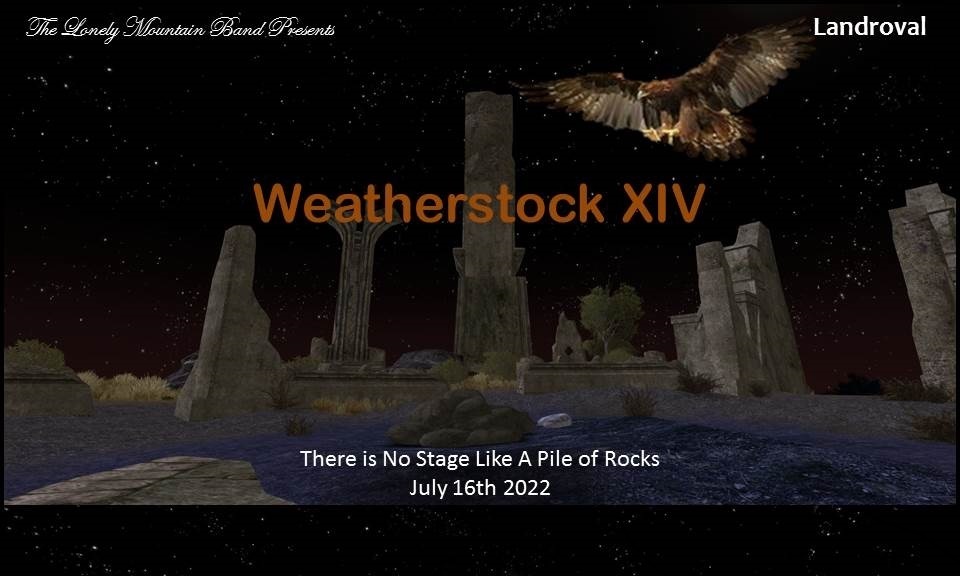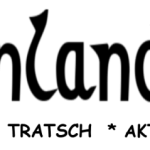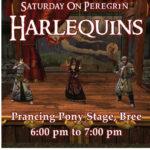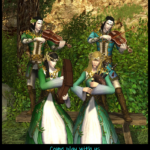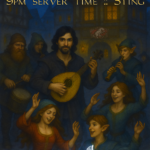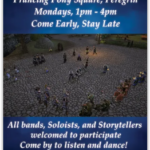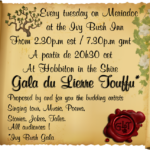Excited about attending Weatherstock but worried about getting crushed by the crowds? This flyer contains tried and true advice from Weatherstock veterans on how to navigate the crowds to maximize your enjoyment and make sure you stay out of trouble! If you follow this advice, everyone should have a wonderful time!
First, leave your cloaks, hats, weapons, and pets home. Cloaks have a tendency to get snagged by the press of the crowd. Hats can be blown off by the wind, and if your hat gets blown off, it’ll be gone forever–the crowds are so thick it’s impossible to run after it. Weapons will just get in your way, and you won’t need them anyway. Pets will get easily separated from you due to the crowd; having to worry about keeping track of them will only cause you unneeded anxiety.
Second, leave your glasses home, too. Sure, everything will be blurry, but at least you won’t have to worry about them getting accidentally crushed! Leave your Who’s Who in Middle-earth books home, too; there will be so many people there that you’ll get overwhelmed if you try to look them all up.
Third, be on your best behavior. With that many people, it’s easy for things to get crazy really quickly. If you can be a bastion of good behavior, you’ll help encourage those around you to behave likewise, and then everyone can be happy and there won’t be any mob fights. (Mob fights are bad. You don’t want to see one. Trust me.) Don’t try to make anyone else do things they don’t want to. Leave the music to the official bands. Don’t run onto the stage. Don’t heal people who aren’t injured. In short, act with courtesy towards everyone else, who want to be able to see and hear the bands, too.
Fourth, don’t set off fireworks. It’s not fun having your robes set on fire or your hair singed.
Fifth, if you’re worried about being attacked by the wildlife on the way there, contact one of the heads of security to ask for an escort. They’ll arrange for a battle-toughened security guard to accompany you and beat off any wildlife that heads your way. This year’s heads of security are Tasarin and Tulenn. Stick with the main procession on the way to and from the summit. Once you’re at the summit, stay inside the innermost circle of stones. The birds prefer the edges for some reason, so you’re safest towards the middle.
Sixth and finally, rock out and have fun!
——————————————————————————————————————-
Out of courtesy to the other attendees, security requests that you refrain from the following behaviors:
-wearing/displaying cloaks, hats, or weapons
-having pets out, either combat or cosmetic
-changing into bear form, if you are a Beorning
-having glowing hands, if you are a minstrel
-setting off fireworks
-using forced emotes
-entering the stage area, unless you are scheduled to be on it
-playing music, unless you are currently performing in an officially scheduled band
-using healing effects of any sort
-any other behavior which is disruptive of other people’s experience
To help reduce the effects of lag for yourself, we recommend adjusting your graphics settings as outlined below. These settings can be accessed from the Options panel; the default command to open the Options panel is Ctrl+O.
-First, turn down your graphics to Very Low: In the Graphics tab, under the Quality section, set the Overall Graphics Quality dropdown to “Very Low”.
-Then go to the Adv Graphics tab, and adjust the following settings:
~Under the Scenery section, make sure that Frill Distance is set to “Disabled”. (If you’re on Very Low, it should already be disabled.)
~Under the Performance section, drag the Player Crowd Quality slider all the way to the left (to set it to 0.0).
-In the UI Settings tab, uncheck everything under the Special Effects Options section.
-In the Combat Options tab, towards the bottom of the General Combat section, uncheck the boxes for “Play Optional Combat Animations” and “Enable Persistent Area Effect Visualization”.
-Disable display of names: the default toggle is the N key. Alternatively, if you would still like to see player names, in the UI Settings tab of the Options panel, under the Floating Information section (about halfway through), uncheck “Player Titles” and “Player Kinships”.
-If all else fails and you’re still having a lot of trouble with lag, try zooming in all the way and looking directly up at the sky or directly down at the ground. This reduces the amount of crowd your computer has to try to process and should help reduce the lag enough that you can at least hear the music.
We also recommend disabling forced emotes. While forced emotes are not permitted at Weatherstock, we cannot guarantee the good behavior of the entire crowd. To disable forced emotes, open the Options panel (Ctrl+O), go to the Social Options tab, and at the bottom of the Misc section, uncheck the box for “Enable Involuntary Emotes”.
You may want to adjust your chat filters and/or set up multiple chat tabs. The sheer amount of emotes the crowd generates can cause your chat window to fly by if left to default settings, so we definitely suggest either turning off emote text or putting it into a distinct tab. Some channels which you may want to pay particular attention to: Bands will sing in /say or /shout; official announcements will be issued using /regional; and the channel for security communication (for announcements from security, for reporting problems, and for asking questions) is /advice.
-To change chat filters, right click on the name of the tab you want to adjust, and hover over “Change Filters” in the resulting list. This will open a list of all the various channel types. Click on the names of the channel types to select or deselect them. Channels which display a checkmark by them will output text into the specified tab.
-To create a new tab, right click on any tab and select “Create Tab”. To rename a tab, right click on it and select “Rename Tab”. Note that you are limited to a total of four tabs plus the IM tab; once you have reached the limit, the option to create a tab will be removed from the menu.
-To move a tab to display separately, click the part with the name and drag it to where you would like it. Note that dragging the first tab will move all the tabs in the main chat section as a group. To put a tab back into the main chat section, click on the part with the name and drag it to the top of the chat section; when the tab name section turns yellow, drop it and it will be returned as a standard tab.
-To resize a chat tab, click on the striped section at the bottom right and drag.